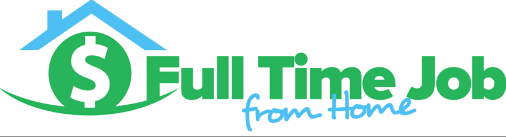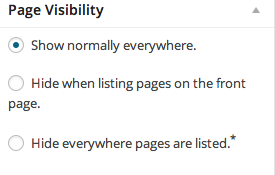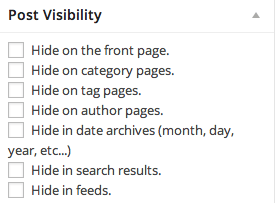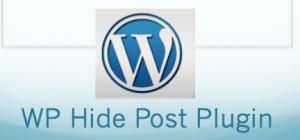 WP Hide Post is one of the most useful WordPress Plugins I have installed on my site. Once your site begins to grow you will have post and pages that you don’t want to show up anywhere on your site. The WP Hide Post Plugin takes care of that for you. It offers an options section on every single post and page on your website. From the editor you have the options to hide the post or page from different sections of your website.
WP Hide Post is one of the most useful WordPress Plugins I have installed on my site. Once your site begins to grow you will have post and pages that you don’t want to show up anywhere on your site. The WP Hide Post Plugin takes care of that for you. It offers an options section on every single post and page on your website. From the editor you have the options to hide the post or page from different sections of your website.
I use this plugin a lot because I offer courses that are not open to everyone. I want my visitors to sign up for my courses and not be able to access them any other way. This plugin takes care of that perfectly, because I am able to hide those pages everywhere on my website.
Today I will be taking you through how to install the WP Hide Post Plugin, showing you where to find the options, and how to set up the options to your liking.
How To Install The WP Hide Post Plugin
- Hover over the plugins section of your dashboard and click on add new
- In the search bar type “WP Hide Post”
- Click on Install Now Under WP Hide Post
- After the plugin has been installed successfully click on activate plugin
- The WP Hide Post Plugin is now installed and ready!
Where To Find the WP Hide Post Options
You can find the WP Hide Post options by visiting any post or page on your website. Then click on edit. You will be taken to the post or page edit section. On the right hand part of the page there should be settings titled “Page Visibility” or “Post Visibility” depending on which one your on. There are no settings for this plugin. This plugin can not be found by clicking on settings, they can only be found on every post and page.
WP Hide Post Settings For Pages
Please note that the options for pages and post differ. These are the options for pages. As you can see from the picture on the right. There are three options: Show Normally Everywhere, Hide On Front Page, Hide Everywhere pages are listed.
When To Use Each Setting:
Show Normally Everywhere: This is the default setting, you would want to use this when you want no restrictions on where the page can be seen from.
Hide On Front Page: You would use this setting if you would like to hide a page from your homepage. This is great if for excluding pages from the home page if you have an all pages widget. Note that post and pages will still show up everywhere else on your website except for the homepage.
Hide Everywhere Pages Are Listed: This option will hide a page everywhere on your site. If you have a list of pages on any portion of your site the page will not show up. This is great if you offer content that requires an opt in to view. Like I mentioned above I use this setting to hide my training courses that require an email opt in to access.
WP Hide Posts Options
These are the options for hiding posts on your website. You can see that post have much more options than pages.
When to Use Each Setting
Hide on Home Page: Use this setting whenever you would like to hide this post on your homepage. If your homepage is a blog roll, the post won’t show up on it.
Hide On Category Page: Use this option whenever you would like to hide your post from anywhere that categories are listed on your website.
Hide On Tag Page Use this setting whenever you want to hide a post from a tags section of your website. I wouldn’t recommend having a tag section, sorting by categories is much better.
Hide On Author Pages: If you have an author page on your website, it will most likely show all of the post by an author. Use this to hide the post from the authors page.
Hide In Date Archives: This option will let you hide a post from the Archives of your website if you use that function.
Hide In Search Results: If you have a search bar within your website this option will hide your post from showing up within search results. Note that its only within your website search, not Google, Bing, Yahoo, ETC.
Hide In Feeds: This option will let you hide your post from the RSS feed for your website.
Hope this helped explain how useful the WP Hide Post Plugin really is. If you have any questions please comment below.