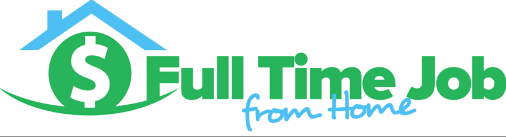If you need to let your WordPress site visitors know about upcoming events a calendar widget is without a doubt the best way to do so. You can plan events, let visitors know new post coming soon, and much more.
WordPress Widgets for Calendars
My favorite WordPress Widget for calendars is Event Geek. It is a free WordPress plugin that allows you to fully customize the look of your calendar and schedule up coming events. It also includes short code that can be added to any post or page on your website. Let’s get started, I will be showing you how to install the plugin and how it all works.
Installing the Event Geek Plugin
- Hover over the plugins section of your dashboard and click on “add new”
- In the search bar type in “event geek”
- The First Option should be Event Geek. Click on Install Now
- The next page will say the plugin has been installed successfully. Now click on activate plugin.
- Your plugin should now be activated and ready to set up
Customizing the Event Geek Calendar
- Click on the new Events Tab on Your Dashboard.
- Click on options under the events drop down menu on the sidebar

- Options is where you will customize the look of your calendar and also create pop up calendars if you would like.
- You can choose from many different calendar themes. When you choose a theme from the drop down menu it should appear to the right for a preview.
- You can also change the background color of the dates and text color of the date numbers.
- There are tons of customization options with your calendar find something you like and save settings at the bottom of the page.
Adding Your Calendar to Your Website
- Hove over the appearance tab on your side bar and click on widgets
- You will be redirected to your widgets page. Find the Event Geek Calendar Widget
- Decide where you would like to add it on your site. Most likely you would like to add it your sidebar.
- Click and Drag the Event Geek Calendar Widget to the sidebar section.
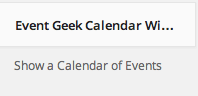
- You can then add a name that will display above the calendar such as Upcoming Events
- You may also leave a link to your event page if you have one.
- Click on save and visit your site. Your new calendar should be on the sidebar!
Adding Events to the Calendar
- Click on the events tab and click on add new event in the top left corner.
- You will be redirected to a page that looks a lot like create a post or page.
- Enter a title and fill out information about your event in the body
- Select a category or add a new category on the right hand side of the page under event categories
- Under options on the right hand side of the page select the event date, address, phone, or website if applicable.
- You may also upload an event image under the option section then click publish at the top right of the page.
You should now have the Event Geek calendar added to your site and have an event that shows up on the calendar. This is a great way to let site visitors know what is coming up on your site soon and let them no events coming up. If you have any questions or problems please comment below and hope this helped!