Last Updated on July 18, 2017 by Full-Time Job From Home
If you are new to WordPress you’re probably not very familiar with plugins. Plugins are tools that you can add to your site that perform a certain function. There are plugins for search engine optimization, contact forums, social sharing, and pretty much anything you can think of. These tools will come in handy and help you build a successful WordPress Site. I am going to take you through a tutorial on how to install a WordPress plugin.
The process of installing a WordPress plugin is almost identical for each one. There are a few where a direct download from the website is required, but the process in this tutorial should cover 99% of all WordPress plugins. Enjoy!
Make sure to check out the course I took to make a full-time income blogging, Wealthy Affiliate!
How To Install A WordPress Plugin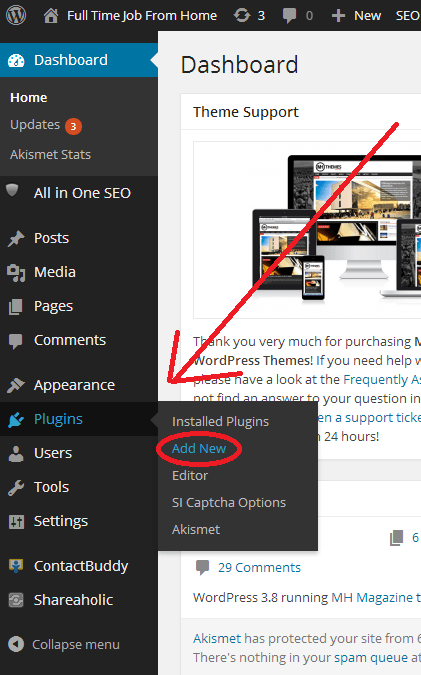
- Log in to your WordPress site.
- Hover over the “Plugins” Tab on the left side of your screen.
- Click on “Add New”
- A new page will load. This page will have a search bar where you can search for any plugin you want. You will also see at the top of the page the options of upload, Featured, Popular, Newest, Favorite. I would recommend looking at the featured and popular plugins to see what other people are using. But for now, we will use the search bar.
- Let’s say I want to install a plugin to add share buttons on my website. I will type “social network share button” and press search.
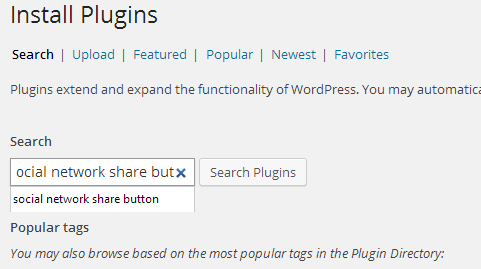
- You will see the search results. The first search result is “social top sharing” You may click on details to learn more about the plugin and read the description.
- I have decided I want to use Social Top Sharing as a plugin on my site. I then click on “Install Now”
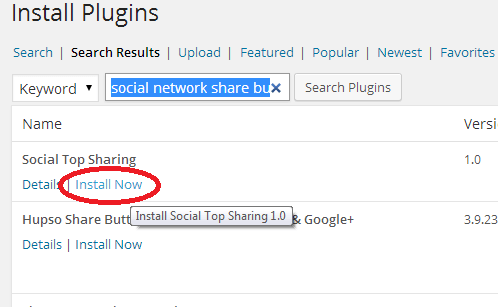
- A new page will load that says you have successfully installed the plugin. Now Click on “Activate Plugin”
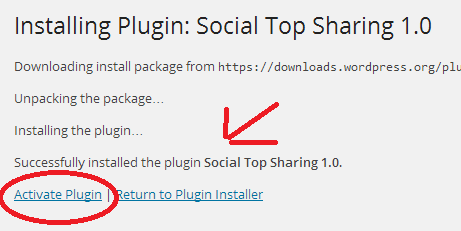
- Once you have activated the plugin you may change its settings by hovering over settings and finding the name of the plugin. Note that some plugins don’t show up under settings, but make a new option on the left side menu.
You can use this process with almost every WordPress Plugin. I used the social top sharing plugin as an example off the top of my head. I do not use this plugin or recommend it, just purely an example.
I hope this helps everyone with installing plugins on a WordPress Site. If you have any questions or need anything explained better please comment below.
Make sure to check out the course I took to make a full-time income blogging, Wealthy Affiliate!
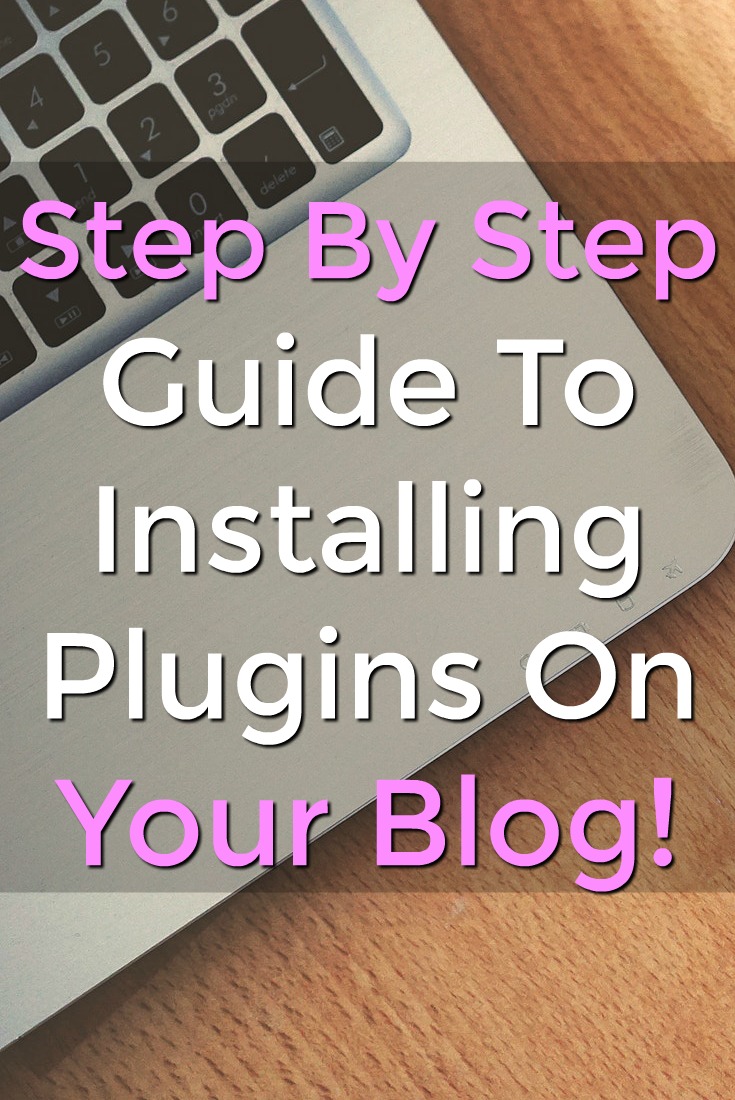

Thanks for this post. Can you do this for all plugins, like a third party one from another site?
I believe you would have to download the plugin from the site. Then use the upload tab to upload the file for the plugin.
Thanks for this!