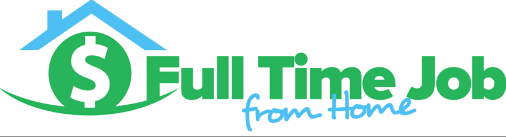There is a great way to easily add a signature to your WordPress site. There is a simple plugin that can be installed called My Live Signature. It is a few step process and I will be showing you how to do it in this article.
Having a signature on your site can help add personality to your posts and will let readers know the content was created by you! This plugin will add the signature to every post on your site. After installing this plugin you may need to go back and update the end of some of your posts, but I will show you that in the tutorial.
How to Add A Signature To A WordPress Site. The My Live Signature Plugin!
First We Need To Install The Plugin
- Visit your site dashboard, hover over plugins, and click ad new.
- Type “My Live Signature” into the search bar.
- The first plugin option should be “My Live Signature” Click install
- Once the plugin is installed click on “activate plugin”
- Then hover over settings and click My Live Signature
Then We Need To Create Your Signature
- Visit Mylivesignature.com
- Scroll down the page and Click on Proceed under “Don’t want to register”
- Click on the first option of Using the signature creation wizard
- Enter the name you would like the signature to be and click on next step
- Choose the font you would like to use as your signature and click next step
- Choose the size of the signature and click on next step
- You can then change the background and color of your signature, then click on next step. The default setting is transparent and black font, I would recommend keeping these settings unless the colors will look weird on your website
- Then pick the slope of your signature. I would recommend keeping it at very small slope. That will make it look as natural as possible. Then click on next step.
- You will see your signature on the next page you can right click and save image to your computer if you would like, but we want to highlight and copy the signature ID. You can find the ID under your signature picture and some red text.
Adding Your Signature On Your Website
- Once you have copied your signature ID off of mylivesignature.com, jump back over to your website.
- Click on appearance and My live signature to access the settings.
- Paste the signature ID code into the settings page and click update.
- You will now see the signature image.
- If you visit one of you website posts you will see the image at the very bottom.
- I would suggest adding a sign off to each of your posts. You can do this by typing your sign off at the end of each post.
- An example of a sign off is “hope this helps,” When you add this to the end of each post your signature will show up below. See the bottom of this post for an example.
Adding a signature to each one of your post can help personalize your website and give the reader a more personal feeling to your writing. Adding a signature to the end of your post does not make sense on some websites, but is a good tool for some. If you have any questions or comments please comment below.
Hope This Helped,
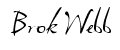
Need WordPress Help?
I’ve been building website and making money with them for over 3 years. You can see the site I learned how to build websites, drive traffic to them, and make money with them at My #1 Recommendation. You can even get started learning for completely free!