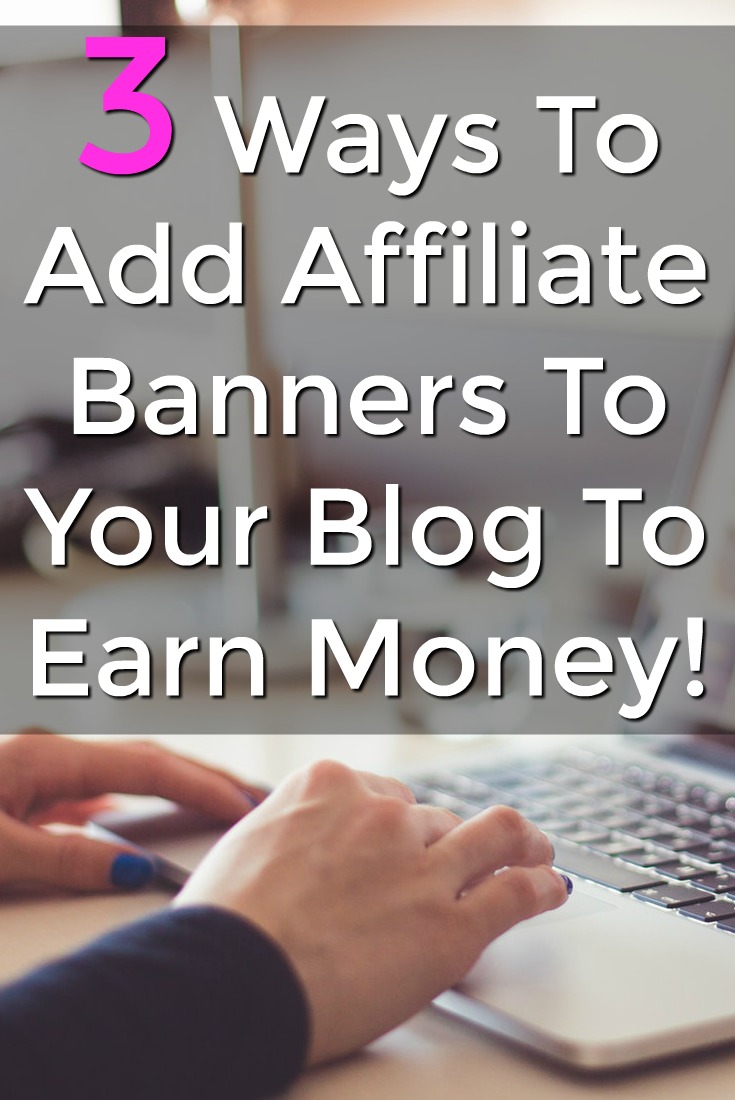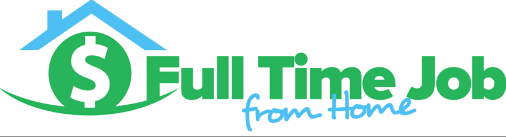Once you get your website up and running. You will probably want to start making some money. A great way to do this is with affiliate marketing. Pretty much all affiliate programs offer ready to add banners that you can put on your website.
The three most common places to ad affiliate banners to your site is on the side bar, above or below all pages and posts, and in text. You do not need to add banners to all of these places. Find out what works best for your site and do it!
I am going to be showing you today how to add an affiliate banner to your WordPress site. I will be showing you how to add the banner in the three most common places listed above!
How To Add An Affiliate Banner To A WordPress Site
To The Side Bar
- First, find the banner ad you would like to use on your affiliate website. For the sidebar look for a square ad something that is around 350X350.
- Copy the HTML code from the banner that you have chosen.
- Head over to your website and hover over “appearance”
- Click on “Widgets”
- Find the “Text” Widget. Click and drag this widget to the sidebar widget section.
- Once you let go of the “Text” widget. Paste the code into the body of the text section.
- Save the widget and visit your website to see the new affiliate banner.
Above Or Below Posts and Pages
- Depending on your theme this process will be a bit different.
- Find the banner ad you would like to use. Usually, a leader board ad is common above or below content.
- Copy the HTML code from the ad you have chosen.
- Head over to the Widgets page under the Appearance tab on the left-hand sidebar.
- You should have a section for Posts and another for pages.
- Click and drag the “text” widget to the post section.
- Paste the HTML code into the body of the text widget and press save.
- Now visit your website. The banner should show up on all posts.
In Text Banner Ads
- Find the banner you would like to place in your text. Usually, a small banner that can be placed right of the text is best.
- Copy the HTML code of the banner.
- Head over to your website and edit the page or post you would like to add this banner to.
- Decide where you would like to place your banner ad at and remember the text directly below.
- Then switch over to the text portion of the editor. This is the HTML of your page or post.
- Find the text you would like to enter your banner above
- Paste the HTML code of the banner directly above that text.
- Switch back over to Visual and you will see that the banner has now appeared.
- You can edit the orientation of this banner. By clicking on the banner and clicking on edit image.
- You are able to adjust where you would like the banner to show up on the page.
I hope this helped, if you have questions please ask below! Remember don’t just add banners all over your site. Figure out the location that works best for you and add them there.
Need Affiliate Marketing Help?
I’ve been blogging and making money with affiliate marketing for over 3 years. If you’d like to learn how I build websites, drive traffic, and make affiliate sales, visit My #1 Recommendation.
You’ll see the program I used to learn how to build a profitable online business.