Last Updated on July 19, 2017 by Full-Time Job From Home
The number one thing most bloggers focus on is driving traffic to their site. This should be a very important part of the system, but what tons of bloggers forget is getting traffic is only half the battle. To be a successful blogger you have to drive traffic and then keep them on your site. A great way to do this is adding related content to the end of each post. If you are using WordPress I am going to show you an easy to install plugin that will automatically add related content to the end of any page, post, or category.
Learn How I Make A Full-Time Income Blogging and the course I took to learn how at Wealthy Affiliate!
Adding Related Content To The End Of Each Post
The plugin we will be installing today is called “shareaholic“, this plugin is completely free and will add share and related content on your site. You do not have to use all the features available. Each feature can be shut off in the settings menu. I currently use the share and related content feature of this plugin. Both work great and can be customized to your liking!
Let’s Get Started!
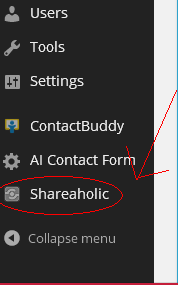
- Start by logging in to your WordPress Site.
- Once you have logged in go to your dashboard and hover over plugins on the left sidebar
- Once you have hovered over Plugins click on “add new”
- You will be redirected to a search bar. In the search bar type in “shareaholic“
- The first option should be “Shareaholic: Share Buttons & Related Posts”
- Click on Install under the plugin name
- You will be redirected to a page that says plugin was installed successfully. You then need to press activate plugin.
- Once you have activated the plugin you will see the Shareaholic settings tab at the bottom of the side bar on the left. Note: settings for this plugin are not listed under the settings tab
- Once you have reached the settings page. You will see you can fully customize where you want share buttons and related content to be. You can also change how the share buttons shows up and the format of related articles.
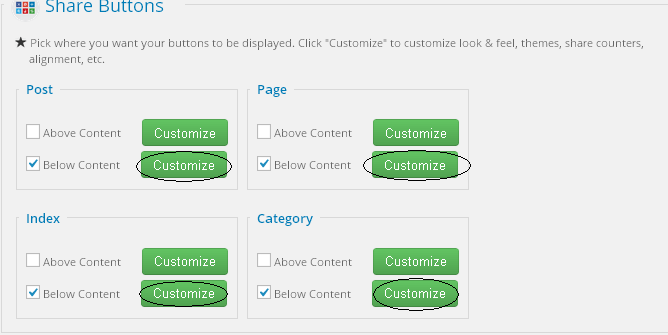
Step 9 - Once you have set up the plugin to your liking visit your post and pages to see the changes. Note: Share buttons will update immediately. It will take a few hours if not more for relevant content to show up. You can check the status of related post by going to Shareaholic settings and looking at data status.
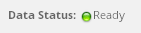
Step 10 Checking on Related Content
I hope this helped everyone install the Shareoholic plugin. From my personal experience, this is my favorite related content plugin. It also offers a great share button that can be utilized on all post and pages. Remember that having related content at the end of each post is key to keeping visitors on your site, which will lead to loyal customers and more sales!
If you have any questions comment below and if you have any other type of related content plugins that you use let me know!
Learn How I Make A Full-Time Income Blogging and the course I took to learn how at Wealthy Affiliate!
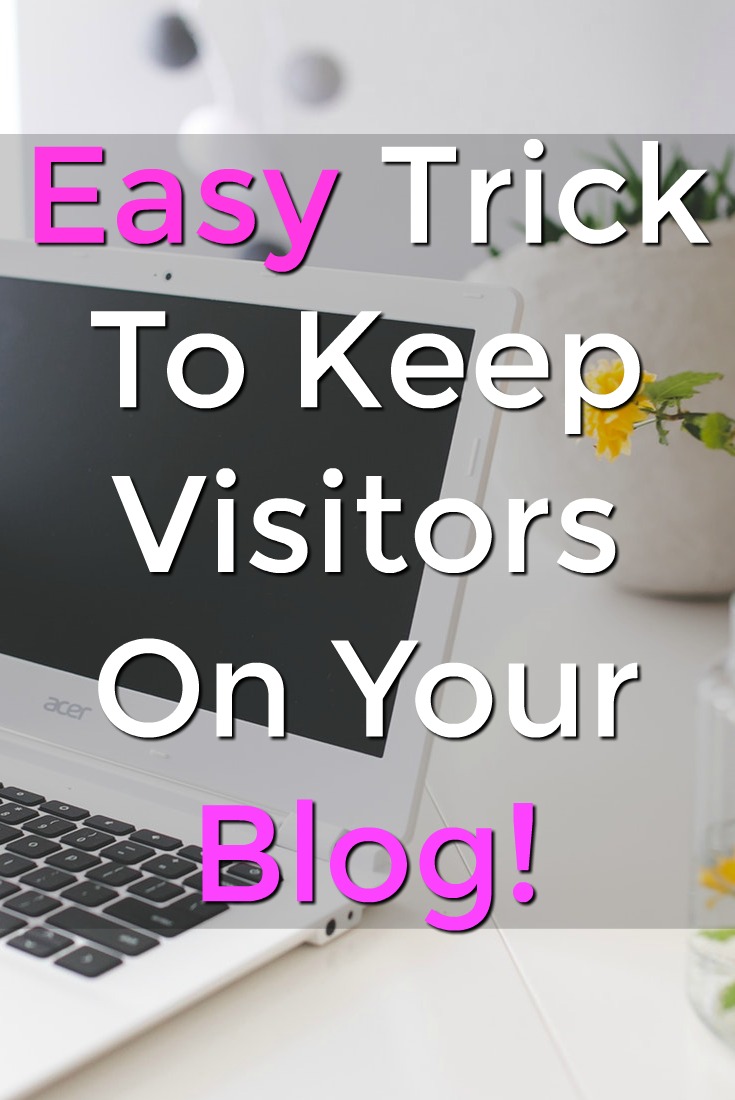

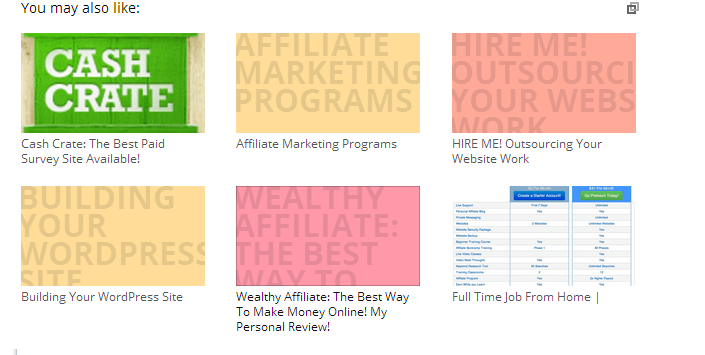
Thank you so much! This is very helpful.
Thanks for the Shareaholic installation run through. It’s good to be reminded of these things. I ran a rather extensive WWI blog several years ago and used to use this plug-in. But having been out of the WordPress blog game for that long, I’ve forgotten so much. I’ll definitely have to install this plug in on my site ASAP.
Great To Hear the post helped! Install the plugin and let the sharing begin!
Hey my name is Becky your site is great.I am also with Wealthy Affiliate but I clearly haven’t been at this as long as you.Should I add that plugin even though I’m just been in a little over a month.I would love to get some advice from you on where I could get some good images like you have ad if you could take a look at my site and give me some suggestions about the content.I would really like to start promoting Amazon also if you could let me know how to get started.Keep up the good work
Your Friend,Becky
Becky,
Glad to hear you have started with WA! You should not have a problem adding this plugin even though you just started.Looks like you have enough content to get the plugin working and once you start adding more and more content the plugin will automatically add those to your related content.
If you would like some free images I would suggest using sxc.hu they have tons of free images in various categories.
The program at Amazon is called Amazon Associates it is very easy to start. Visit the link and click join now for free: https://affiliate-program.amazon.com/
Hope This Helped,
If you need any more help let me know! Connect with me on WA here: http://goo.gl/d3KhBB
Thanks,
Brok
Good article that I think we can all relate to, haha.
I love the helpful images, nice work!
Thank you! Glad the images help!
Thanks, that was really helpful. I will definitely be adding it to my site in hear future 🙂
Glad I could Help!